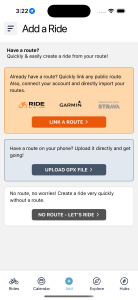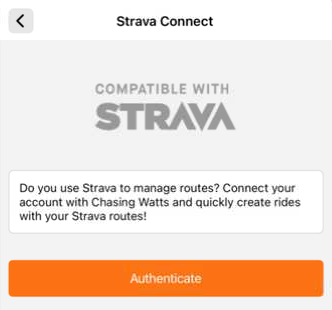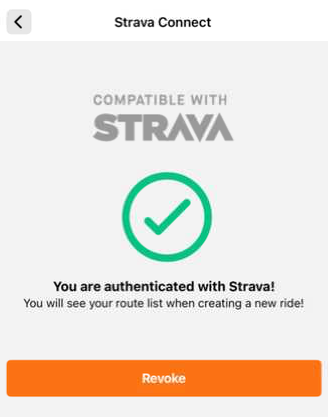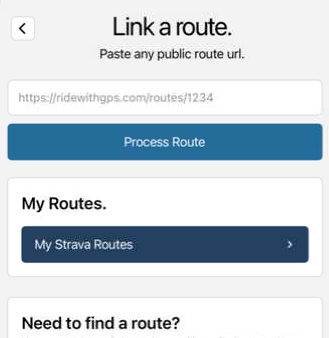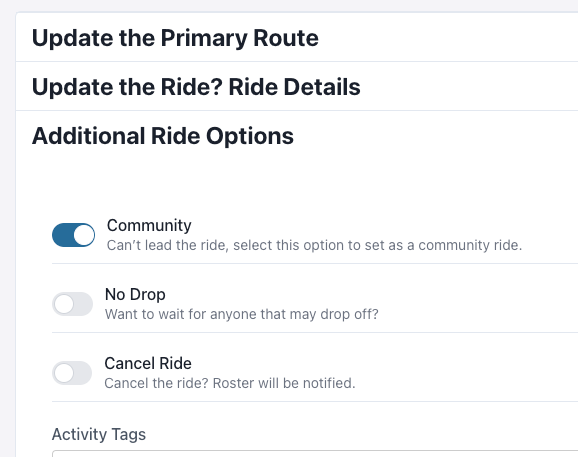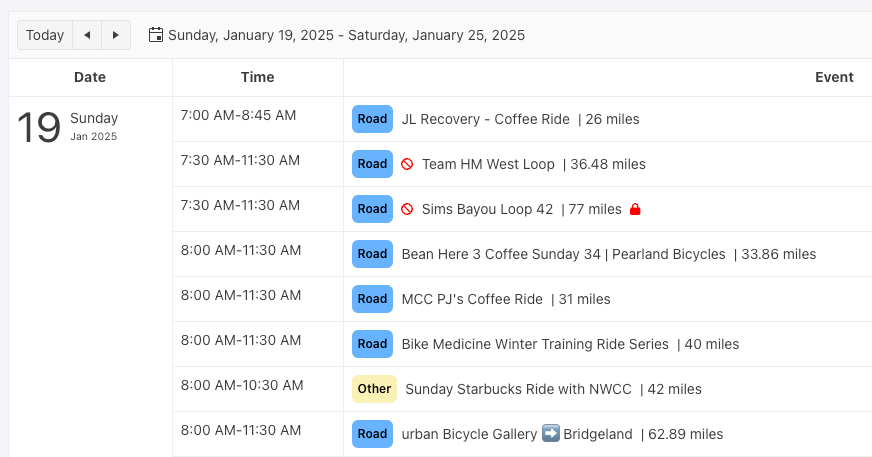Share It!
Sharing rides helps everyone find better rides.
When you share a ride, you’re helping other cyclists discover routes, groups, and events they might not have found otherwise. A quick share can grow the roster, strengthen the community, and make every ride better.
We make it extremely easy to share a ride. Whether you’re the ride owner or just a fan of the ride, in a couple of presses on the screen, you can get the ride out there! Quickly share a ride image (with the route), copy & share the direct link, or save the image to use wherever!

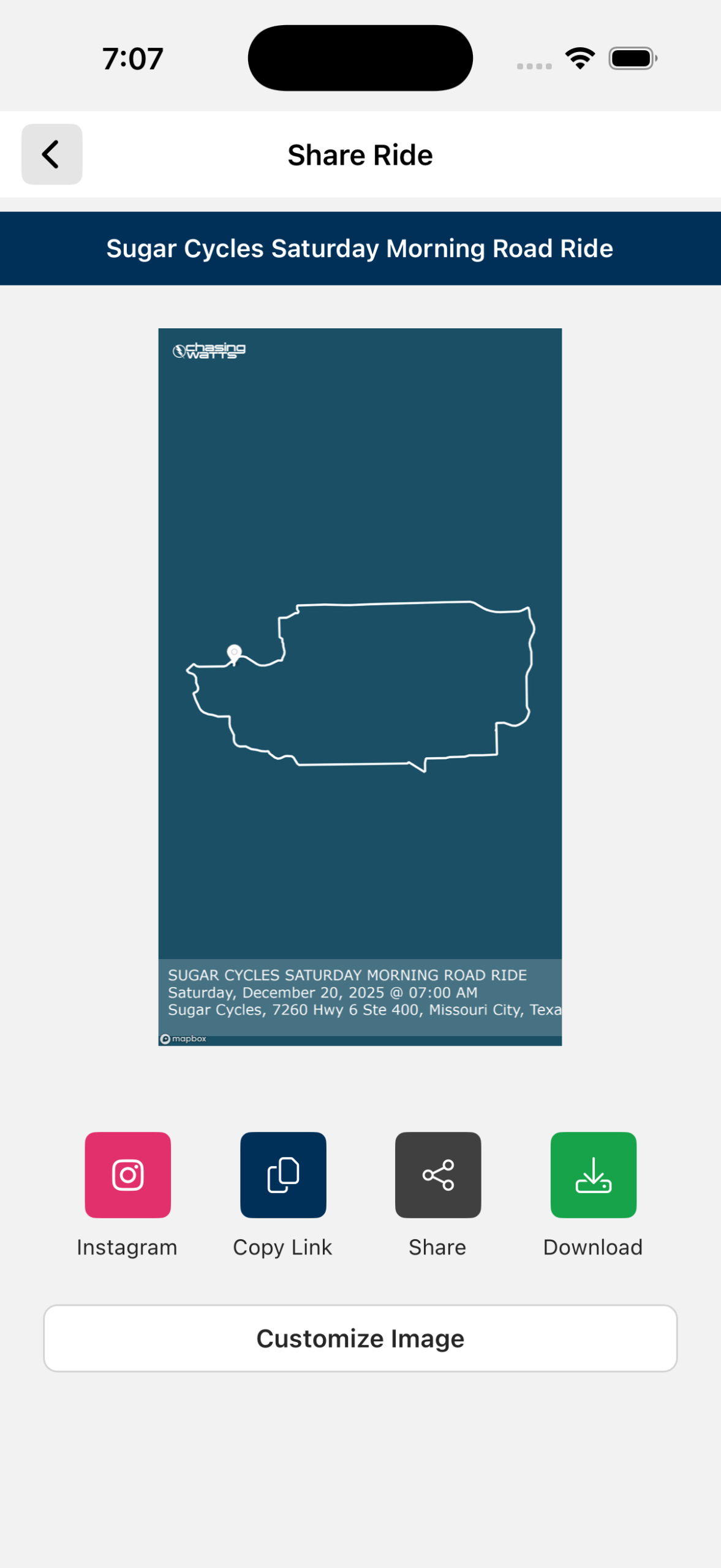
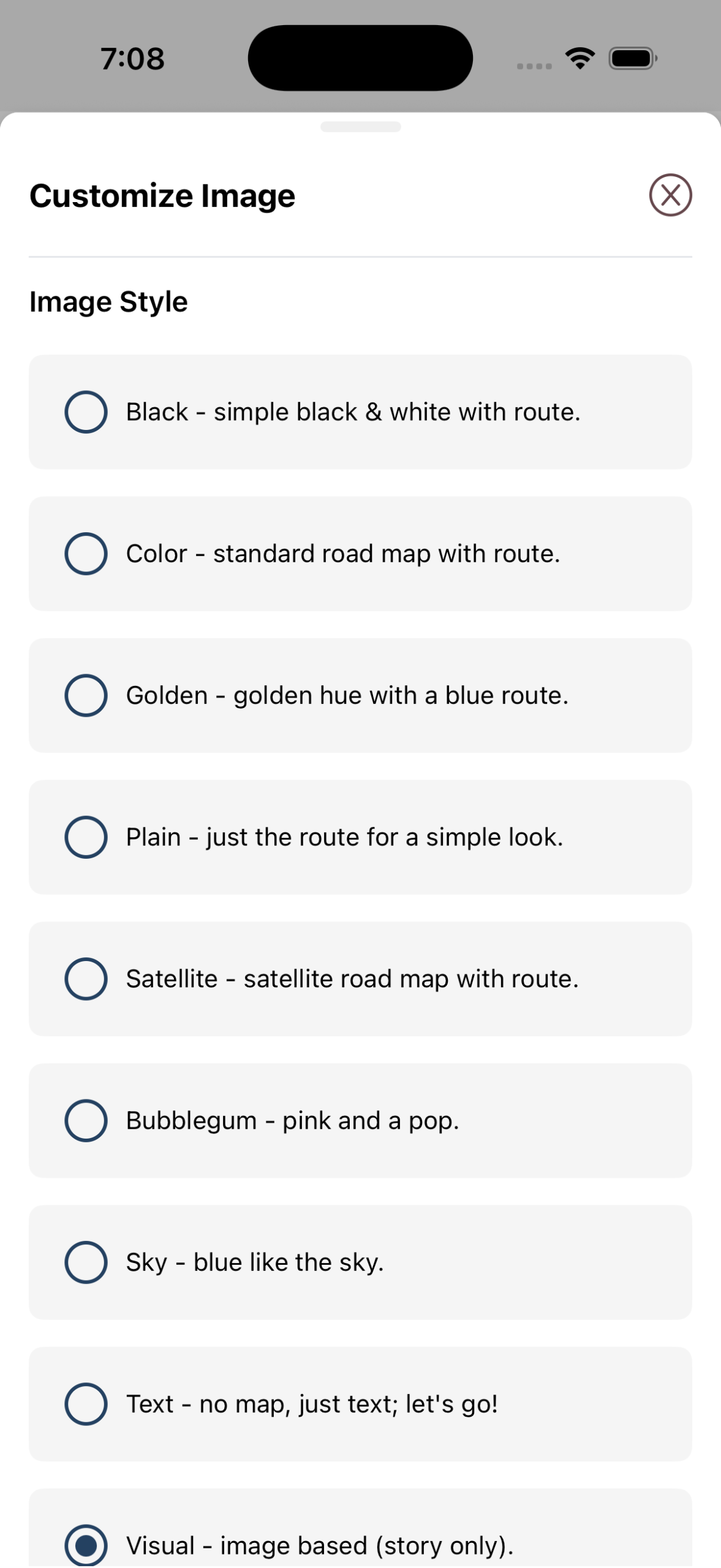
Sharing a ride starts right from the ride details screen. Tap the purple Share button at the top of every activity to quickly generate a shareable version of the ride, including key details like the ride name, date, distance, pace, and location. This ensures anyone who sees your post gets the important info at a glance.
Once you tap Share, you’ll see several ways to get the ride out there. You can post directly to Instagram Stories, copy a ride link to send via text or chat, download the image to share anywhere you’d like, or customize the image before posting. Pick the option that fits how and where you want to share.
Before sharing, you can customize the ride image to match your style. Adjust what details are shown, fine-tune the layout, and create a clean, eye-catching image that highlights the ride. With your route or just text. This helps your post stand out while keeping the information clear and easy to read.
Have Questions?
Have questions about your ride, Chasing Watts, or anything else related to having fun on a bike? Please reach out, we are always happy to have a chat.